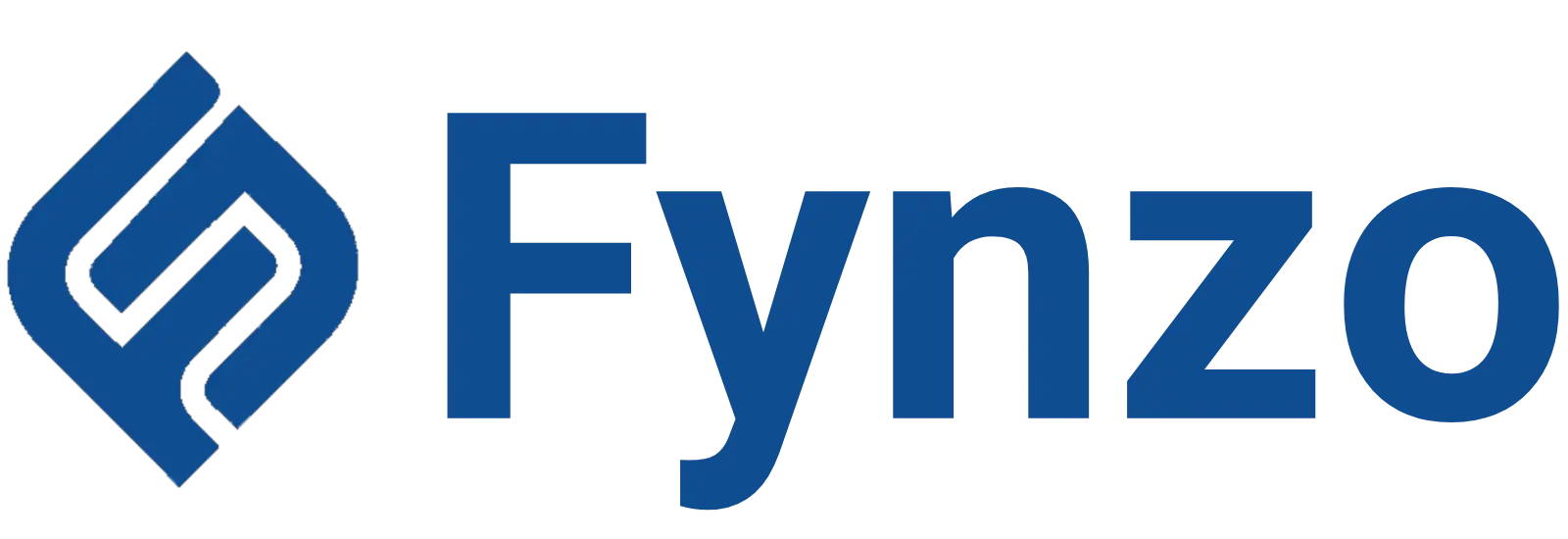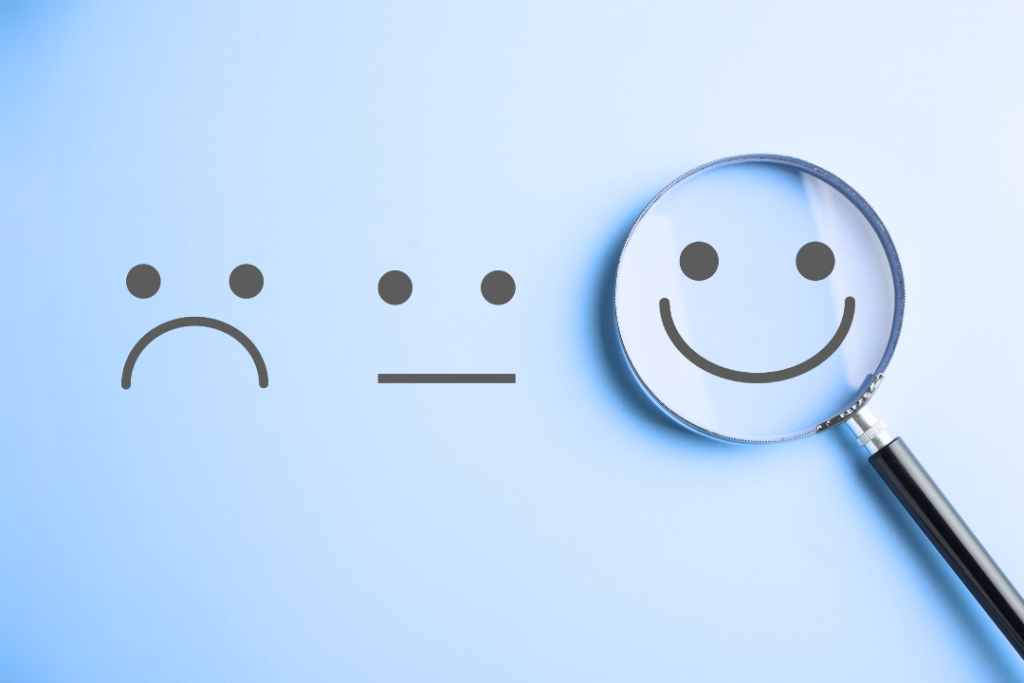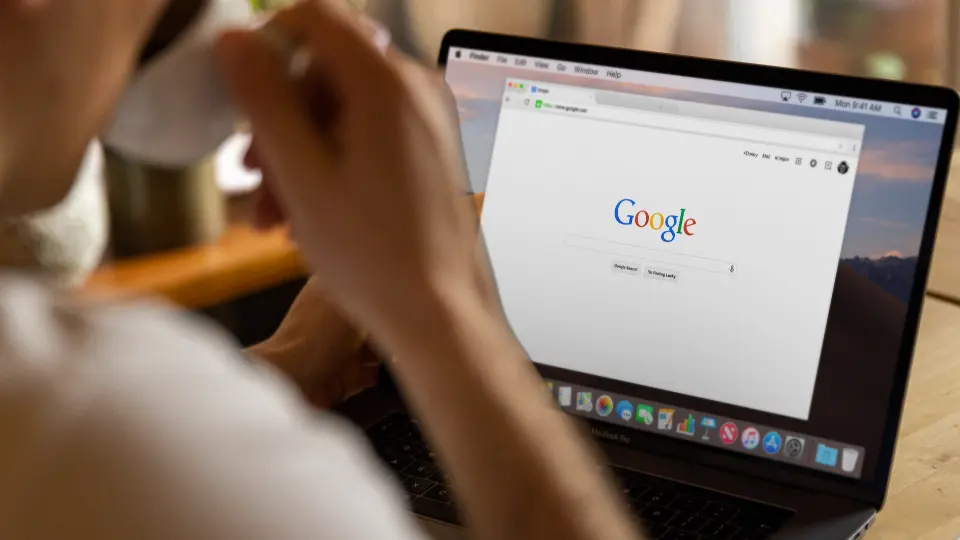How To Make Google Form Public?
A fantastic tool for online data collection is Google Forms. Google Forms is a terrific tool to help you with this, whether you’re a teacher seeking to learn personal information about students or a market researcher trying to gather client demands in a specific region to launch a new product.
You must all be familiar with Google Forms’ applications. Additionally, you must be familiar with “How to use Google Forms?”
It is advised that you read our blog post titled “How to use the Google Forms” if you are new to using Google forms. In this blog post, we go into great detail about how to use Google Forms.
Even while Google Forms is fantastic for gathering information for all of us, sharing the data with other people isn’t always the simplest thing to do. How to make Google Forms public will be covered in this blog.
So let us now proceed to learn how to make the google forms public.
What Is Google Form?
With your Google account, you may now use the free, fully functional forms application known as Google Forms.
Standard question kinds may be added, questions can be dragged and dropped into the desired sequence, the form can be personalised with simple images or colour schemes, and replies can be gathered in Forms or saved to a Google Sheets spreadsheet.
Unlock Unlimited Surveys & Responses with Fynzo Survey – 99% Features Free Forever!
⭐ Rated #1 Trending Survey Tool by Software Suggest ⭐
Why Choose Fynzo Survey?
- Unlimited Surveys: Create as many surveys as you need without any limits.
- Unlimited Responses: Collect unlimited responses effortlessly.
- 99% Free Features: Access nearly all our powerful features for free, forever.
- User-Friendly: Easy setup, create your survey in minutes.
How To Make Google Forms?
We have already covered ‘how to make google forms’ in our previous blog in depth. But for your convenience we are telling the main highlights of how to make google forms to give you an overall idea.
Here are the main steps that you need to cover for making a new form in the Google Form:
STEP 1- The Google Forms app is the best place to start when creating a form. Visit docs.google.com/forms and select a template or begin a new blank form.
(Additionally, Google Forms is a link in Docs, Sheets, and Slides. To begin a new blank form, select File > New > Form. or select Tools > Create an in Google Sheets.
Form to launch a brand-new, empty form that is immediately connected to that spreadsheet.
Start a form in the spreadsheet where you want the data, and the form replies will be saved there immediately and without any more clicks.)
STEP 2- The editor for Forms is simple to use. Your form takes up the entire screen’s centre, with fields for the title and description coming after them.
STEP 3-To update a form field and insert a question, click on it.
STEP 4- To select the field type, such as multiple choice, checkboxes, short answer, etc., use the dropdown box next to the field.
STEP 5- You can add additional form fields using the floating toolbar on the right.
You can alter the form’s colour scheme, preview it, share it using the Send button, and access more options, such as adding Forms add-ons, from the top-right menu.
STEP 6 -To view the most recent responses to your form and link it to a spreadsheet, switch from the Questions tab to the Responses tab in your form editor.
STEP 7- Just add your questions and submit the form to get started.
You will receive detailed instructions on how to make the form public in this post. We’ll go through in detail how to add collaborators to the form as well as make it public.
Unlock Unlimited Surveys & Responses with Fynzo Survey – 99% Features Free Forever!
⭐ Rated #1 Trending Survey Tool by Software Suggest ⭐
Why Choose Fynzo Survey?
- Unlimited Surveys: Create as many surveys as you need without any limits.
- Unlimited Responses: Collect unlimited responses effortlessly.
- 99% Free Features: Access nearly all our powerful features for free, forever.
- User-Friendly: Easy setup, create your survey in minutes.
How To Make Google Form Public?
You can not get responses until you make google form open for all. But how can it be done? How can you make the google form public? How can you make the google form open without giving editor access to anyone?
All your above queries are going to be clear in the following steps. Read them and understand the way of making a google form public.
Here are the most easy, quick and inclusive steps of making the google form public:
STEP 1- Open your google form that you want to share with the public.
STEP 2- Click on the “Gear” icon that displays in the top right corner of the screen to access the settings.
STEP 3-A pop-up box will appear with a number of options, including those to collect email addresses, receive response receipts, demand sign-in, etc.
STEP 4- Now, make sure that the “Require Sign-in” option is not ticked in order to grant access to everyone.
STEP 5-Next, simply click the “Send” button to make the form accessible to everyone. You will see further options there, such as email, embed, etc. You must copy the form’s link from here.
STEP 6-Copy the link and paste it in various browsers to check the form’s functionality.
In this way, you can make your Google Forms public and can get responses easily.
Sharing The Google Form Via Mail
There is yet another way which is even more simple to make google form shared to the public or the target audience. Here it is:
STEP 1- Open your Google Form.
STEP 2- Select “SEND” from the menu in the top-right corner of your screen.
STEP 3- From the pop-up that displays, select the email icon.
STEP 4- Add every recipient by including their email addresses.
STEP 5- Add a message and a subject.
STEP 6- To send the form, click “Send.”
All that’s left to do is wait for everyone to finish. Using email addresses may limit your audience, but for some users, that’s the goal.
You can also directly share the URL with the intended audience by clicking the URL sign, copying the link, and doing so.
How To Add Collaborators In The Google Forms?
The collaborator will have the power to modify the form however they see fit, including changing the location of the answer collection.
You grant a collaborator complete editing access to a Google form when you share it with them. But how can it be done?
Let us now see how we can give complete access to anyone so that he can edit the form as well as have access to the responses.
Here are the steps by how you can add collaborators to the google forms:
STEP 1- Launch a Google Forms form.
STEP 2-Click More in the top right corner.
STEP 3-Click Include team members.
STEP 4-Then select “Invite people.”
STEP 5-To share it with others, enter their email addresses in the “Add editors” field.
STEP 6-Select Send.
In this way, you can add the collaborators or editors to your Google Forms.
Unlock Unlimited Surveys & Responses with Fynzo Survey – 99% Features Free Forever!
⭐ Rated #1 Trending Survey Tool by Software Suggest ⭐
Why Choose Fynzo Survey?
- Unlimited Surveys: Create as many surveys as you need without any limits.
- Unlimited Responses: Collect unlimited responses effortlessly.
- 99% Free Features: Access nearly all our powerful features for free, forever.
- User-Friendly: Easy setup, create your survey in minutes.
Conclusion
Every firm needs an appealing or user-friendly format to develop. One of the most crucial jobs is to make it accessible to as many users as possible.
With the help of this guide, you’ll learn how to open up your Google Forms to everyone and gather an increasing number of leads for your company or organisation.
Stay connected with us for such relevant, useful and interesting information.