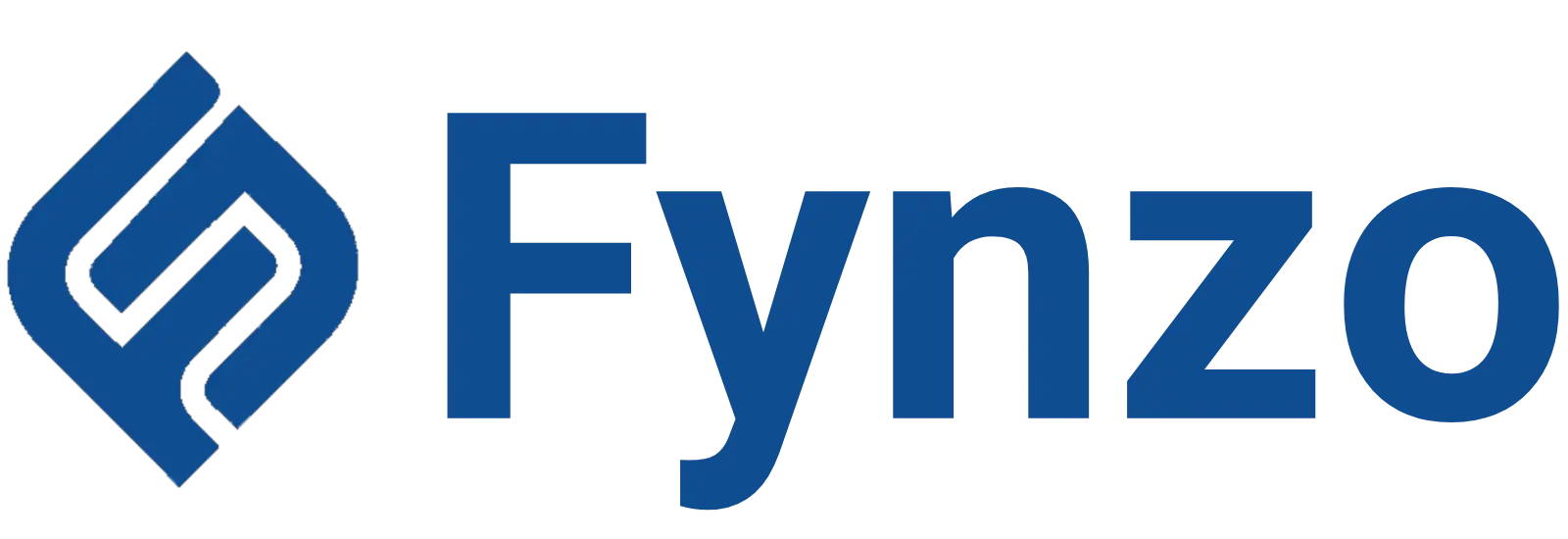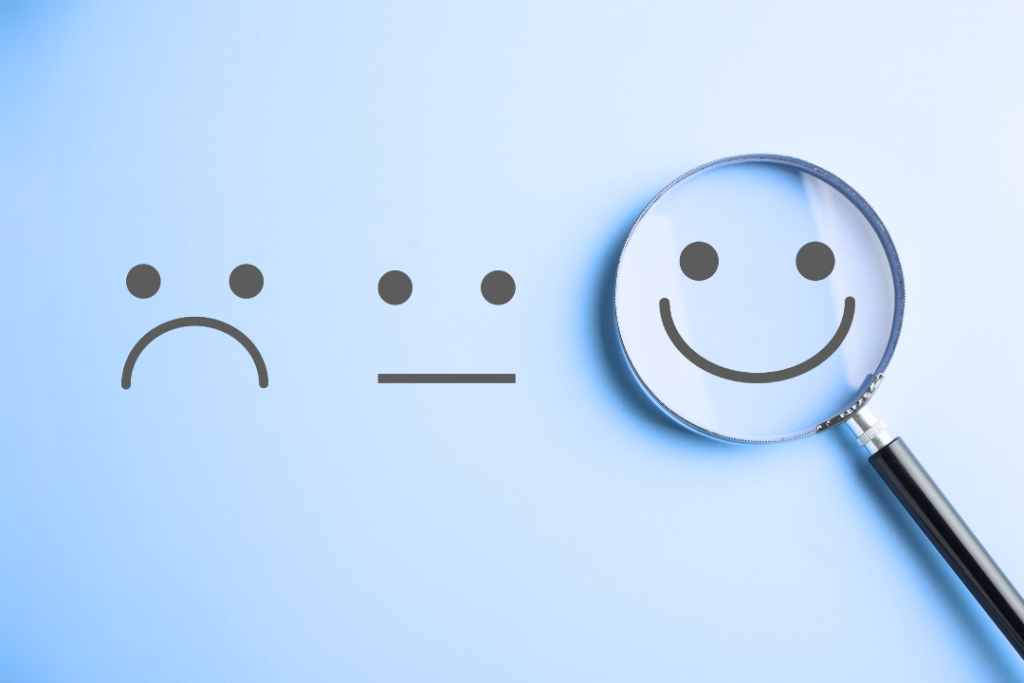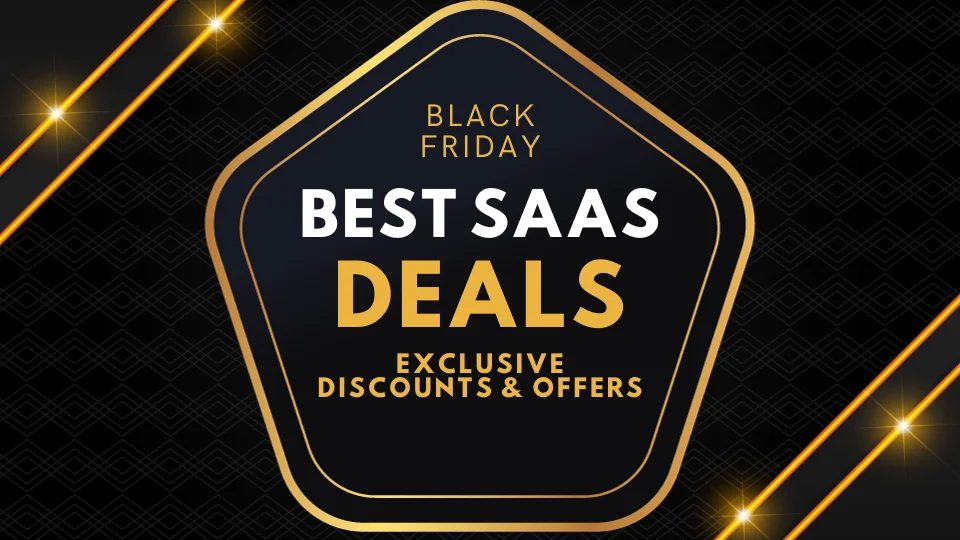How To Use Google Pay In Store?
Today is the world of cashless transactions. Once there was a time, when you could not think of going outside your home without taking the cash with you. Carrying cash with you was not only unsafe but was also inconvenient. You could never be able to keep a track of your transactions.
But in today’s scenario, everything is opposite. With the help of UPI you can make cashless transactions which is the safest and the most effective way of making payments.
Let us know more about them in the blog. We will learn how to make payments with Google pay in detail in this post. So do not skip it before reading till the end and learn to pay with the Google in the most easy and quick way.
What Is Google Pay?
The most popular contactless payment option for Android users is Google Pay, a digital wallet that can be downloaded through the Google Play store onto Android smartphones and is linked to your Google account.
It allows consumers to make purchases by merely touching their phone to a screen, in contrast to Apple Pay, which necessitates client verification.
A modern business must have it, but setting up a system to accept contactless credit cards and digital wallets can be challenging, especially for online purchases. The use of Google Pay both online and at stores is explained in this simple guide.
Unlock Unlimited Surveys & Responses with Fynzo Survey – 99% Features Free Forever!
⭐ Rated #1 Trending Survey Tool by Software Suggest ⭐
Why Choose Fynzo Survey?
- Unlimited Surveys: Create as many surveys as you need without any limits.
- Unlimited Responses: Collect unlimited responses effortlessly.
- 99% Free Features: Access nearly all our powerful features for free, forever.
- User-Friendly: Easy setup, create your survey in minutes.
What Are The Requirements To Use Google Pay?
Before learning how to utilise Google Pay, it is important to understand the prerequisites that must be met.
Here they are:
- Your device must be running Android 5.0 Lollipop or a higher version.
- Payments must be made using a debit or credit card that is accepted. Additionally, you can add money to your Google Pay balance using a bank account.
- An account with Google is required.
- Your phone must support contactless payments and have NFC if you wish to utilise them.
- You must be at least 16 years old. If you are younger than 18, you must get permission from your parents.
How To Initialise Google Pay?
Let us now get familiar with how to make it compatible with in-store transactions. Here are the steps that you must know for initializing using Google Pay.
- Prior to doing anything, confirm that the app is loaded on your Android device and that at least one payment method has been added.
- Once the app is configured, all that is left to do is turn on NFC (or “near-field communications”) on your phone. It can connect to credit card readers at stores because of this.
- Select “Payment default: Google Pay” after that.
- In the “Apps & Notifications” section of your Settings app on other Android devices, you might find the default payment choice. Select “Default apps” from the “Apps & Notifications” menu in the Settings app after launching it.
- Tap “Tap & Pay” after that. Setting Google Pay as the default app is the last step.
How To Use Google Pay In Store?
Having initialised with the installation of Google Pay, let us now learn how to use the app in store, that is how to make on the point cashless transactions through it.
Follow the following steps to make payments through the app:
STEP 1- Unlock your phone; the Google Pay app is not required to be launched.
STEP 2. For a brief period of time, place the back of your phone against the payment terminal. (Since different terminals place the NFC antenna in various places, you might need to experiment a little bit, but this will get simpler over time as you figure out what position is best for the payment terminals you frequently use.)
STEP 3-Try placing the phone close to the terminal’s wireless or contactless payment sign.
STEP 4- You might be prompted to enter your PIN or use the fingerprint reader before the Google Pay app launches automatically.
STEP 5- A check mark should appear a short while later to show that the transaction is finished.
Try moving the phone around till Google Pay launches if it doesn’t. Some older terminals don’t enable contactless payments, therefore you might want to double-check with the cashier that the terminal supports the app.
Do not assume that a terminal will not support the app just because you do not see a contactless or wireless logo.
Unlock Unlimited Surveys & Responses with Fynzo Survey – 99% Features Free Forever!
⭐ Rated #1 Trending Survey Tool by Software Suggest ⭐
Why Choose Fynzo Survey?
- Unlimited Surveys: Create as many surveys as you need without any limits.
- Unlimited Responses: Collect unlimited responses effortlessly.
- 99% Free Features: Access nearly all our powerful features for free, forever.
- User-Friendly: Easy setup, create your survey in minutes.
How To Link The Bank Account With Google Pay?
Usually a lot of people face problems in linking their Google Pay accounts with their bank. Let us see how it can be done with ease and without any kind of error. Follow the following steps to do so:
STEP 1- Open the Google Pay application.
STEP 2-In the lower right corner of the screen, tap the Insights tab.
STEP 3-Choose Display all accounts.
STEP 4-The Google Pay balance area can be tapped.
STEP 5-You might have to finish the identity verification process. If asked, comply.
STEP 6-Press Add money.
STEP 7-Choose the amount you want to add.
STEP 8-Click Next.
STEP 9-Click and hold the payment method picker.
STEP 10-Hit the Add bank account button.
You must use Plaid to log into your bank account. To complete the procedure, adhere to the directions.
How Can You Pay To Friends Or Contacts Through Google Pay?
It is the most easy to use app which offers multiple ways to pay the money to someone. You can pay money by using the bank details, contact number, UPI ID, and referral code just like you are sending a text to someone.
Here are the steps following which you can pay money to your friends or contact numbers through Google Pay:
STEP 1- Open the application.
STEP 2-Send or request can be found under the Home tab.
STEP 3-Choose the person to whom you wish to send money by searching them with their contact name on your phone. You can also simply type their phone numbers to find them on Google Pay.
STEP 4-Add the sum, then choose Pay.
STEP 5-Choose a payment option, then complete the transaction.
Thanks to this amazing app, you can do this quickly and securely to send money to your acquaintances.
Conclusion
Once you’ve optimize your website and business to accept the payments, you’re ready to switch to contactless payments and offer a convenient shopping experience.
You can save money by becoming proficient in Google Pay both offline and online, which will raise demand for your services.
The information above should have been helpful to you. If so, begin making your first payment immediately!